To keep your MAC running like new and fast. you need to remove the apps that you are not using anymore. Dragging the files, movies, and documents to the bin and trash work perfectly but dragging the apps to the trash will leave many junk files on the hard drive because:
- Many of the apps have unusual locations
- Apps are stored in more than one place in MAC.
When you click on your launchpad you can see apps there and you want to remove some apps from there.
In this article, we are going to tell you the methods of removing apps from MAC OS.
Method I: Uninstall MAC Apps Using Launchpad
Step 1: Go to launchpad
Step 2: Click on the app which you want to remove and hold or keep selecting until all app icons start wobbling.
Step 3: When all the icons start wobbling you can see the x(cross) on some of the apps which mean you can uninstall the apps by clicking on the x(cross) icon.
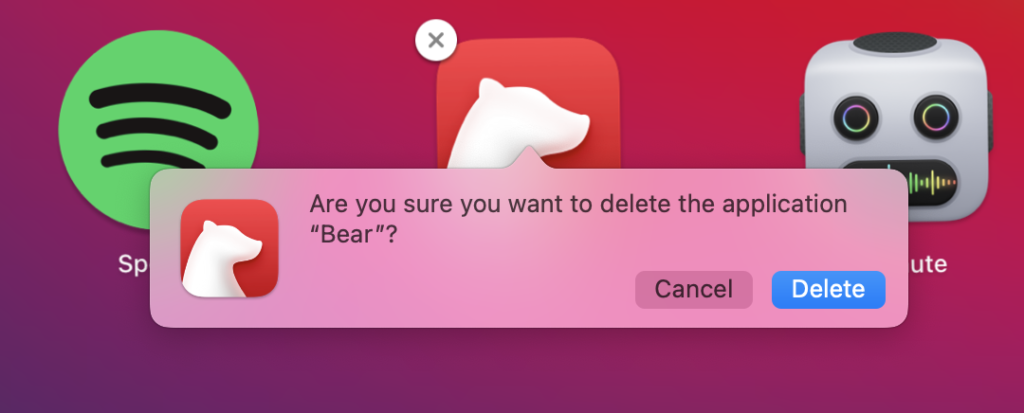
But if there is no x(cross) icon on the app which you want to remove then there is another way to remove the app from MAC.
Method II: Uninstall MAC Apps Using Finder
To remove the app we can use the Finder option.
Step 1: Click on Finder.
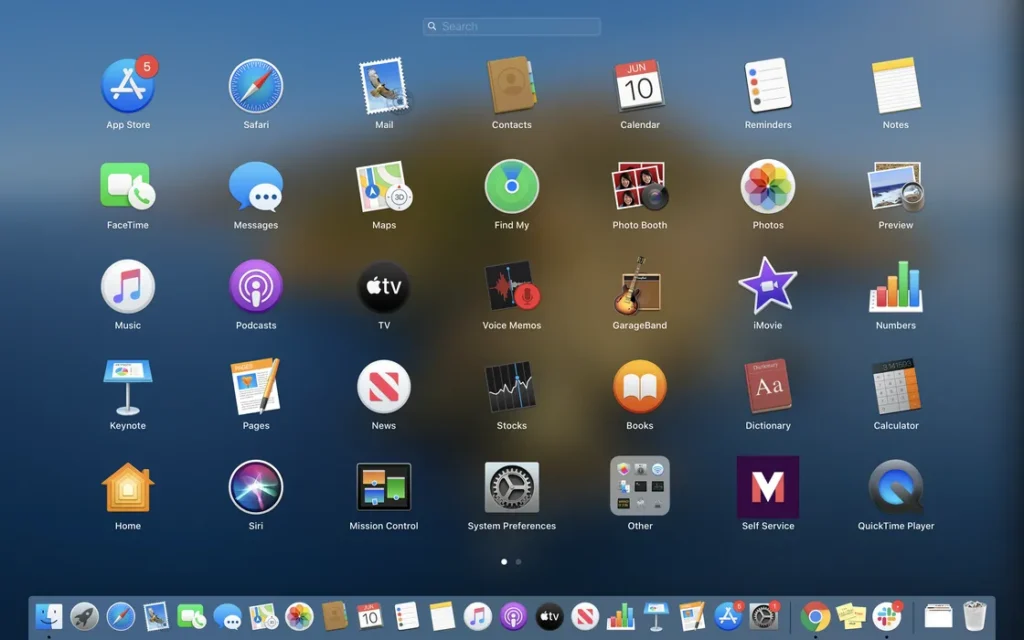
Step 2: Then click on the applications options on the finder.
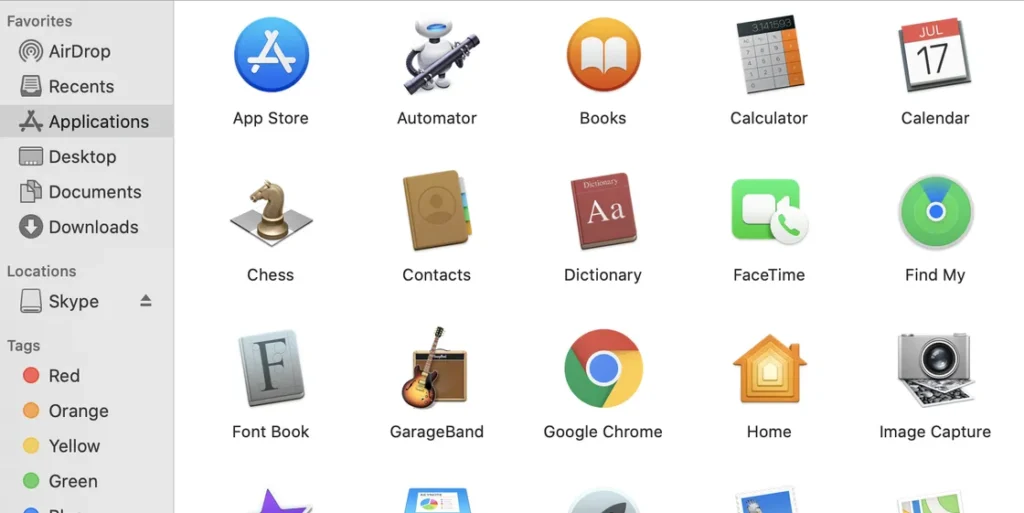
Step 3: Then select the application you want to remove.
Step 4: Press the control key and then select an app.

Step 5: Drag the app icon to the Trash folder, which will remove your app from your application folder.
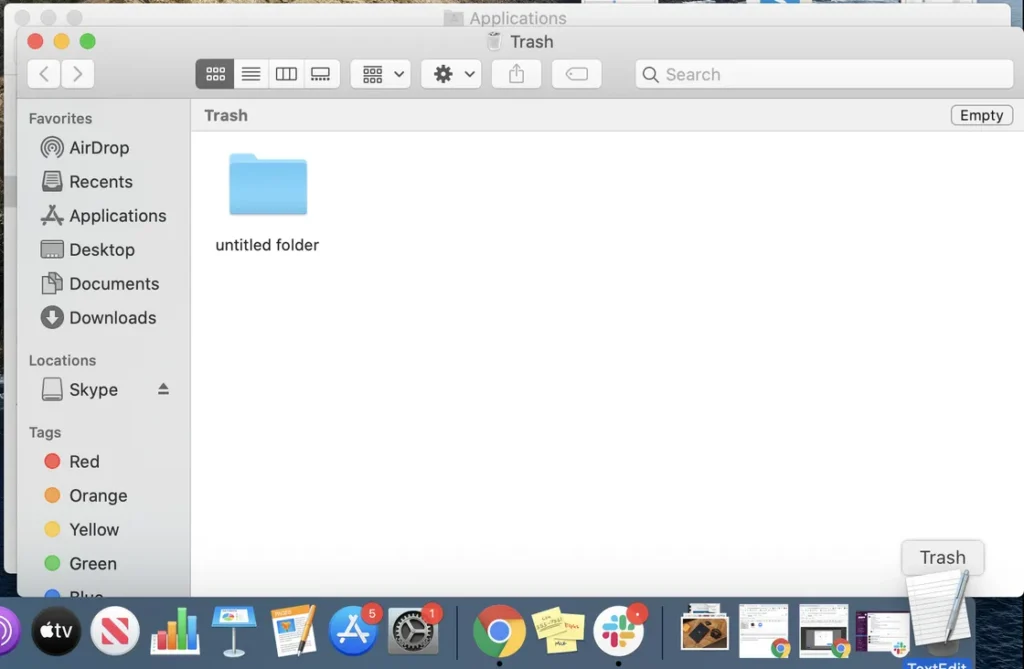
OR
Step 6: You can also press the control key and then click on move to trash option. Finder asks you for your MAC password
Step 7: Enter your MAC password and click OK.
Step 8: Now this app is going to trash and uninstall.
Sometimes the apps which you want to remove have many other files which create on your MAC OS. This way of moving files to the trash folder might not remove all the files related to a particular app. So some third-party applications are available that you can use to remove all the associated files with the particular application. I am going to tell you about the free option which you can use to remove the application.
Method III: Uninstall MAC Apps Using AppCleaner
Step 1: Open your browser
Step 2: Search for Application AppCleaner
Step 3: Click on the first link which appears will be from freemacsoft.net.
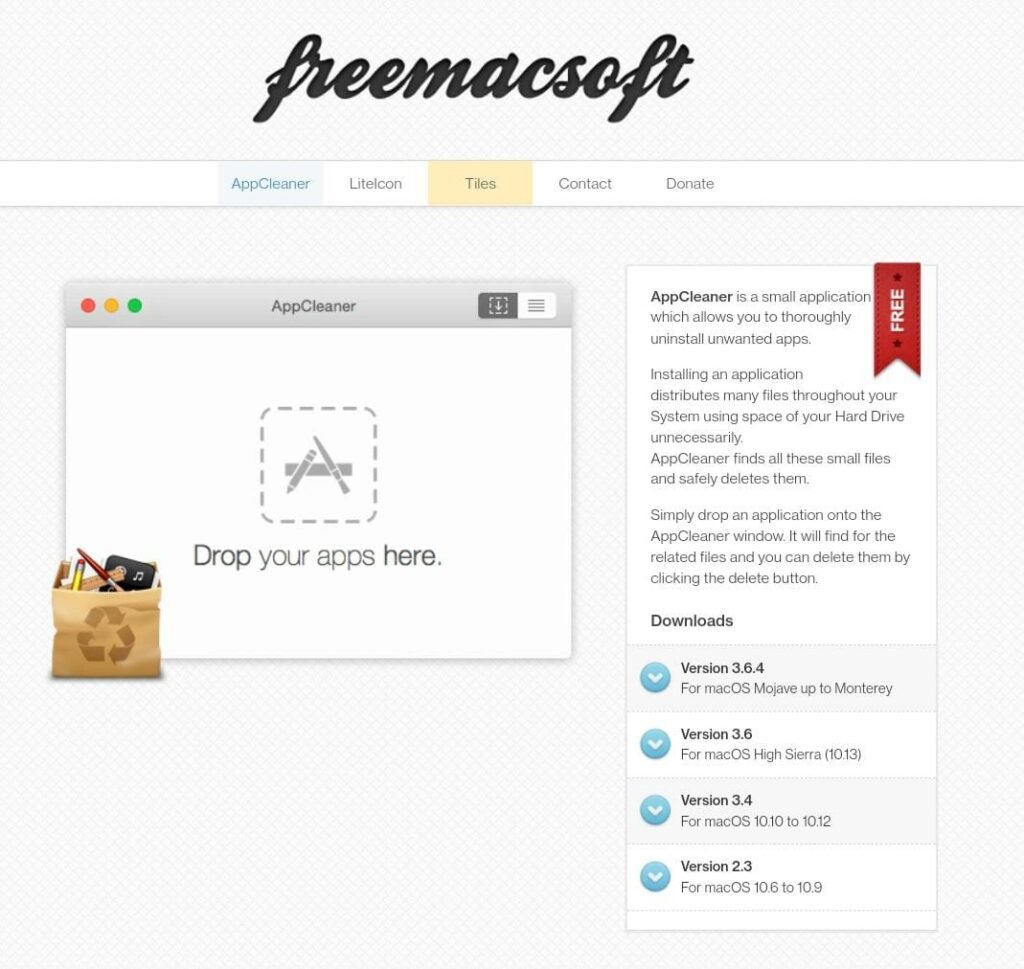
Step 4: You can see the Drop your app here ‘ option and you can also see what this app does.
Step 5: To download this app you need to click on the topmost option under download which is version 3.6.4
Step 6: Once it’s downloaded click on the zip file as it downloaded as a zip file option.
Step 7: Click on the zip file and extract the folder.
Step 8: Once you have extracted the zip file you need to move this AppCleaner folder to your Applications folder.
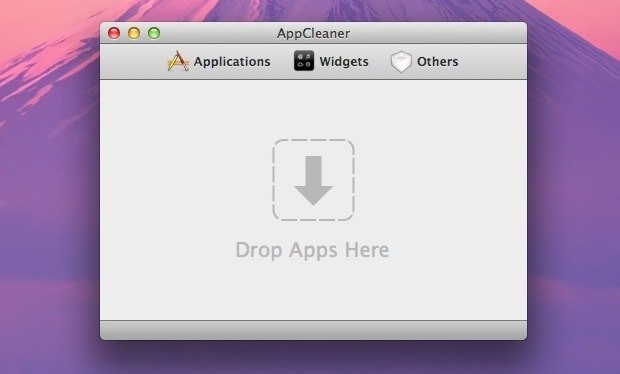
Step 9: For this, you need to press the cmd button and move it to the Applications folder by dragging and then open this AppCleaner.
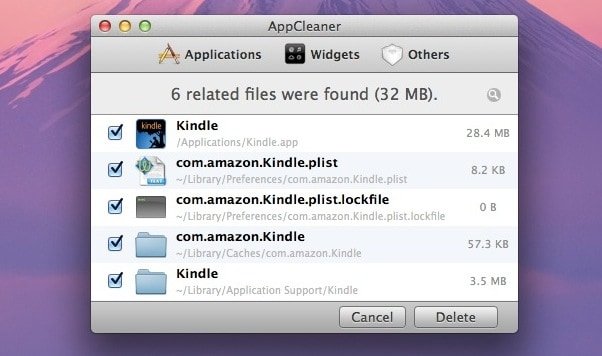
Step 10: For the first time when the app opens it’s going to show you the warning which says ” AppCleaner is an application downloaded from the Internet. Are you sure you want to open it?” Just click on open.
Step 11: Now select the application which you want to remove.

Step 12: Press on cmd and select the app which you want to remove and move the icon to the AppCleaner app.
Step 13: Now AppCleaner going to show all the files which are associated with this particular app that you want to remove. Some of the apps store their data in a different location other than your application folder. This AppCleaner app allows you to view all the files associated with that app.
Step 14: You can see all the files. Now click on the Remove option which removes the application with associated files to the trash. This means this app is completely removed and uninstalled.
Conclusion
These are the methods to remove/ uninstall MAC Apps and programs for the fast and better performance of MAC
To Uninstalling unusual apps from the MAC will help to reduce storage and RAM which keeps your MAC running like new.
You can easily uninstall the apps by using the methods given above. If you find these methods helpful then do comment in the comment section.


Good