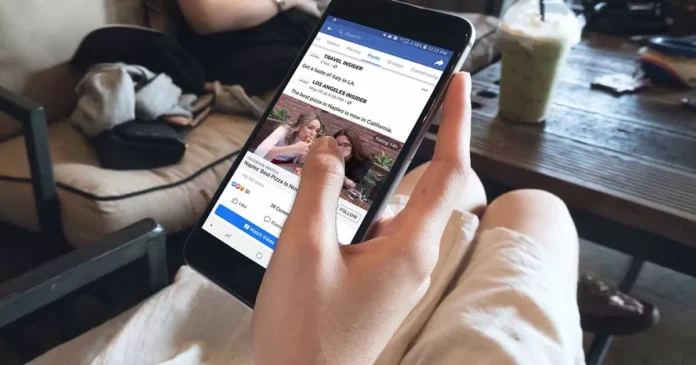Are you looking for a solution to stop Inappropriate videos on Facebook? Facebook is the most widely used social media platform around the world. You can use this platform for connecting with friends, and family members and for your official business as well.
Some users post images to update their activities with their friends and some use this platform to post the content in the form of videos. When we click on the video icon on our Facebook page, a bunch of videos are shown. However, the problem occurs when several inappropriate and unwanted videos are shown on your Facebook page.
Here, we will discuss how you can stop inappropriate and unwanted content and videos from appearing on your Facebook page permanently.
Method I: Steps to Block Inappropriate and Unwanted Videos on Facebook
Facebook shows the videos on interest based but sometimes inappropriate videos are shown simultaneously. Here is the step-by-step guide to stop unwanted and inappropriate videos on Facebook.
Step 1: Log in to your Facebook account.
Step 2: Click on your “profile” icon.
Step 3: Then go to “Settings & Privacy”.
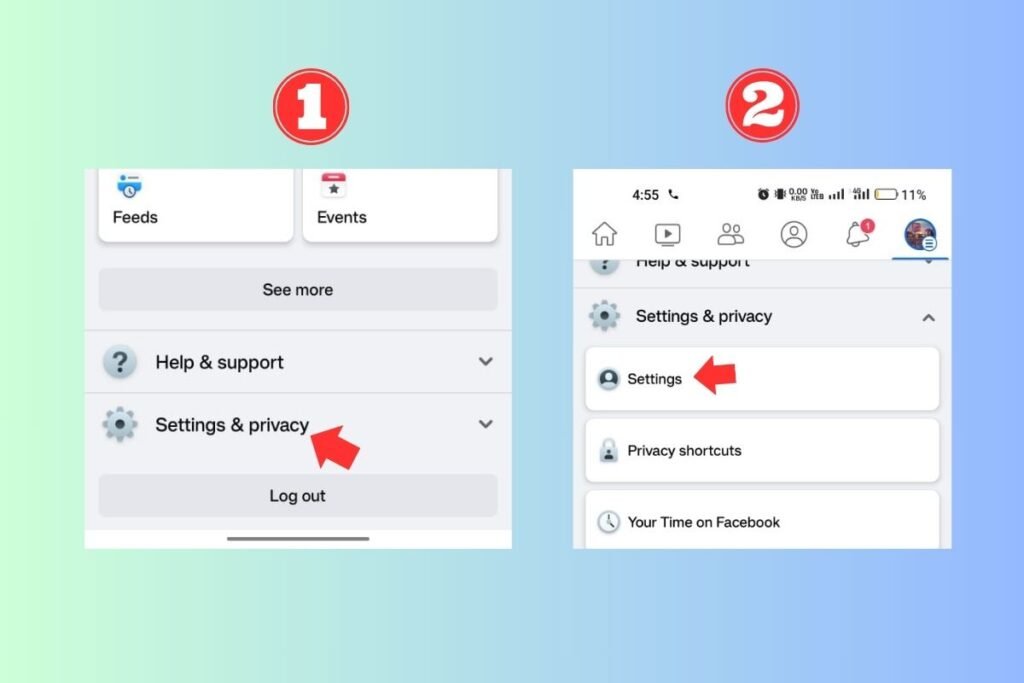
Step 4: Click on “Settings”, under settings select “Navigation bar”.
Step 5: Tap on the “Customize the bar” option.
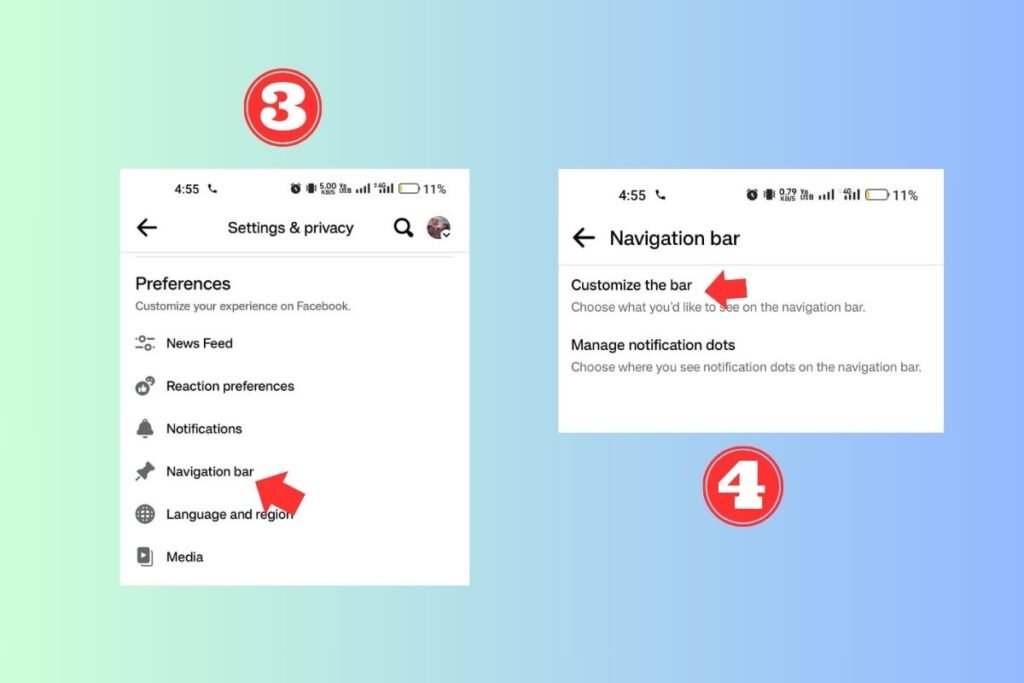
Step 6: Now you will see the list of shortcuts. Scroll down and change “Video” from ‘Auto’ to “Hide” mode.
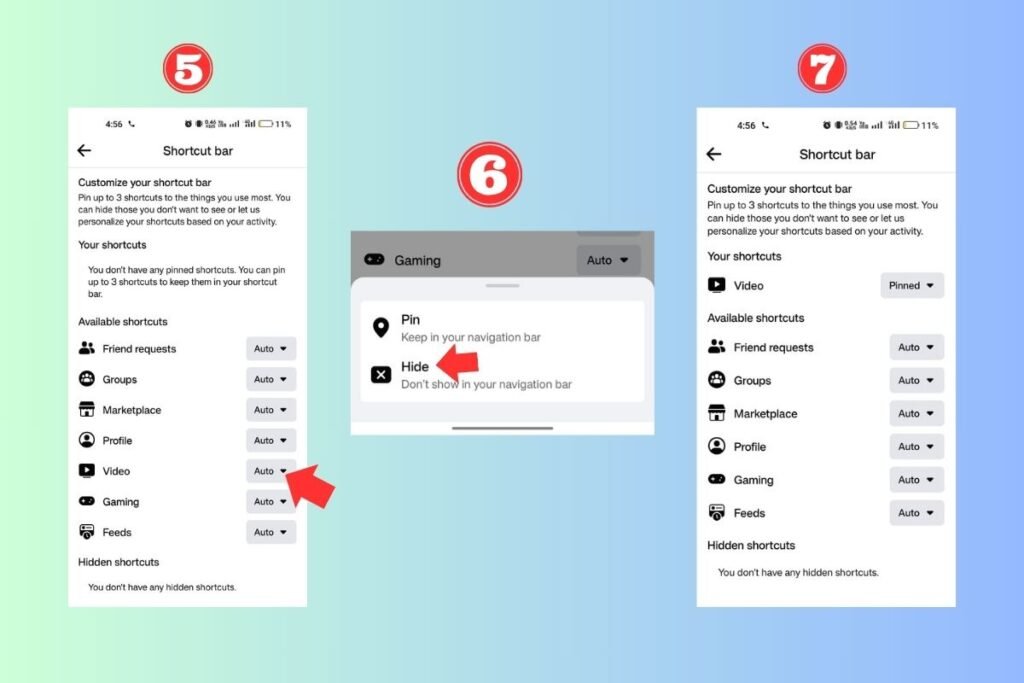
After selecting the Hide option the videos navigation bar not showing bad videos. You will successfully stop inappropriate Facebook videos.
Method II: How to Block Inappropriate Facebook Videos?
Facebook provide a feature that allows users to block or report an unwanted video. You can block videos on Facebook by following below steps.
Step 1: Log in to your Facebook account.
Step 2: Go to “Video” icon.
Step 3: If you see any unwanted video in your video section, Select that video.
Step 4: Click on the “Three dots” in the right corner of the video.
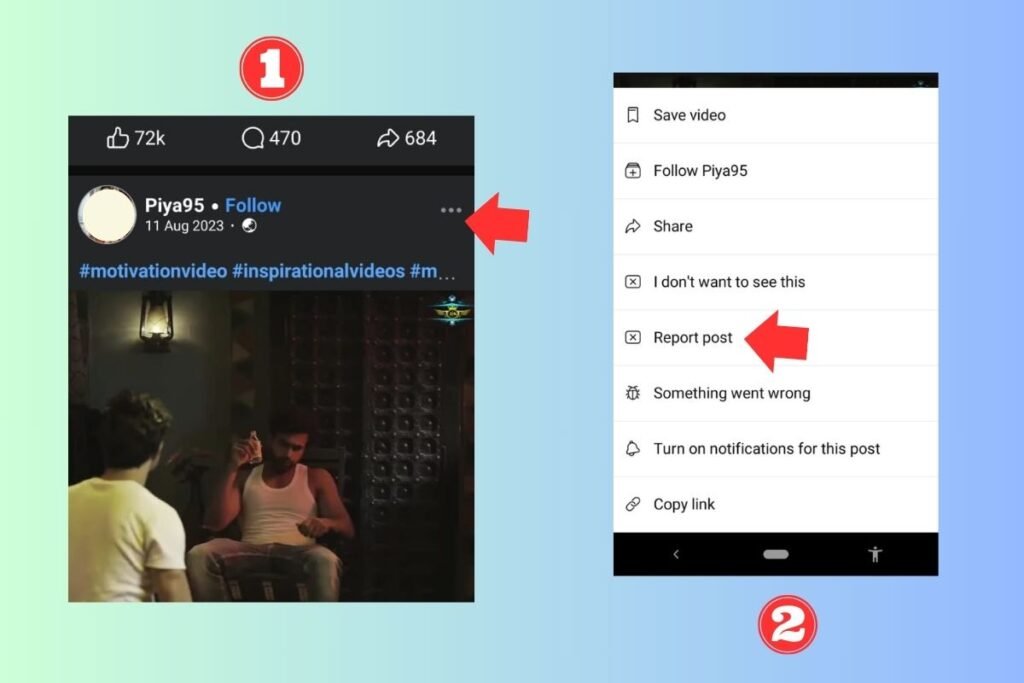
Step 5: Now click on the “Report Post” option.
Step 6: Then tap on the “Hide all” option. And you won’t see any post from that particular page.
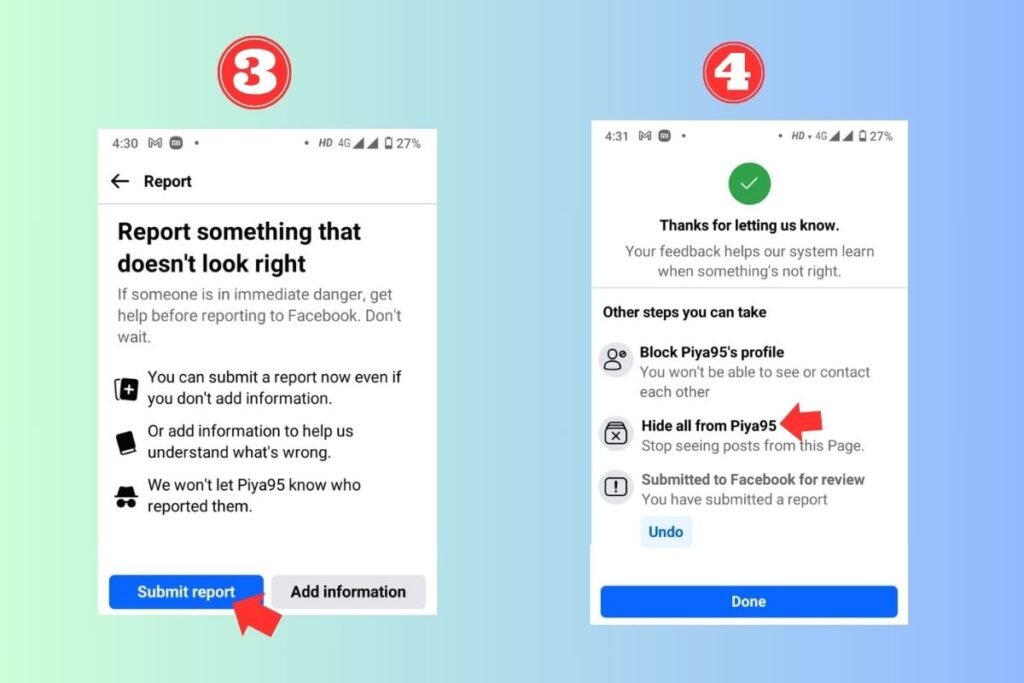
You can now successfully block unwanted pages and bad videos by submitting report. Facebook will review your report and take action.
Conclusion:
These are the methods to block the inappropriate and unwanted videos from your Facebook page. It’s very annoying to see your Facebook page full of unwanted content. You can keep your account away from inappropriate videos by following the steps mentioned above.
If you still face any issues, feel free to comment down below. We will provide you the best possible solution.