Are you looking for an Outlook Email encryption method? Email become a widely used communication tool, and demands enhanced privacy measures to protect personal and professional data. Data violation is common in this advanced era and businesses are primary targets for hackers. That’s why you need email encryption to protect the confidential information.
You can send encrypted emails to any email address, using Outlook or Webmail. The emails are encrypted in the recipient’s mailbox, including any attachments such as pdf, file, etc. Recipients cannot remove the encryption & the forwards and replies to the email remain encrypted.
In this article, we will guide you through the process of sending encrypted emails in Outlook.
A Step-by-Step Guide to Sending Encrypted Emails in Outlook:
Outlook.com now includes encryption features that allow you to share your confidential information and data while ensuring that your email message stays encrypted. This is useful when you don’t trust the recipient’s email provider to be secure.
Microsoft Outlook Desktop:
- Step 1: Compose Your Email
- Step 2: Click on the “File” option
- Step 3: Select Encrypt
- Step 4: Choose the appropriate option
You can also follow this alternative path to encrypt your message:
- Step 1: Compose your message
- Step 2: Click on “Options” on the top
- Step 3: Now Select Encrypt
- Step 4: Select the encryption option that offers the necessary restrictions (Encrypt-Only or Do Not Forward)
Microsoft Outlook Web:
- Step 1: Compose your message
- Step 2: Click on the “Encrypt” option
- Step 3: Select the option how you want it encrypted
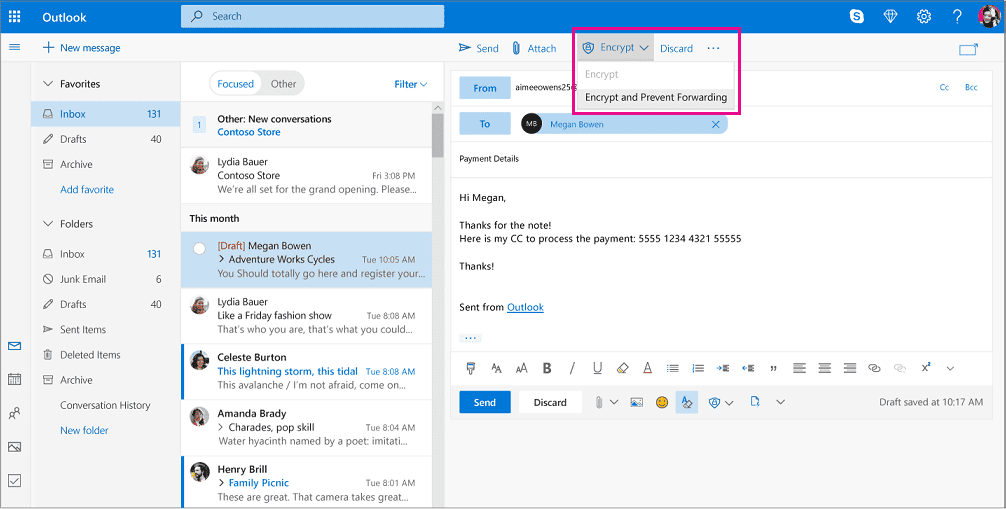
Your Email will be encrypted—it’s a simple way to protect your communications against breaching the recipient’s inbox.
Conclusion:
Ensuring the privacy and security of your emails is crucial. You can protect your sensitive information from unauthorized access by utilizing the built-in encryption features in Microsoft Outlook. By following the above-given steps you can send encrypted emails with confidence, and enhance the security of your communication.
FAQs
There are four encryption methods (Unrestricted, Encrypt Only, Do Not Forward and Confidential / All Employees) which Outlook offers to send confidential information.
Encrypt Only: Requires the recipient to use a one-time passcode to verify their identity and read the message.
Do Not Forward: Includes the Encrypt Only features, and does not allow the recipient to forward the message to other contacts.
Confidential / All Employees: Restrict access to recipients with an approved email account, which can be limited to specific staff members.

