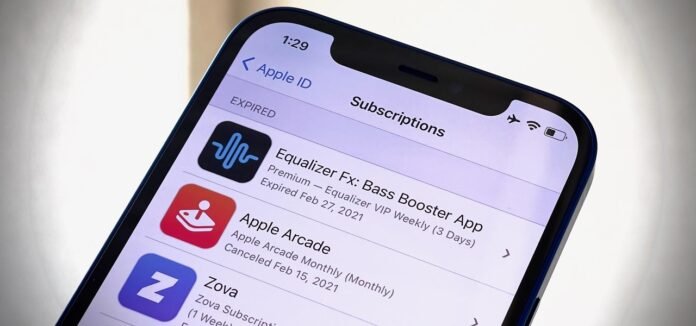In today’s digital era, smartphones have become an essential part of everyone’s life. Mainly the subscription-based services have become a common way to access a variety of applications, content, features and many more on our smartphones. This can enhance our daily experiences but also lead to a costly digital existence.
Are you an iPhone user and looking for a solution to delete the subscriptions? Don’t worry, you are at right page. In this article you will get to know the step-by-step procedure of how to delete subscriptions on iPhone.
How To Delete Subscriptions On iPhone or iPad?
Here is the comprehensive step-by-step guide on how to delete subscriptions and manage your digital commitments effectively.
Step 1: Open the App Store Setting by clicking on App Store icon.
Step 2: Now click on your profile picture in the top-right corner of the screen to access your account settings.
Step 3: Then click on the “Subscriptions” option. Here, you will find all the active subscriptions linked with your Apple ID.
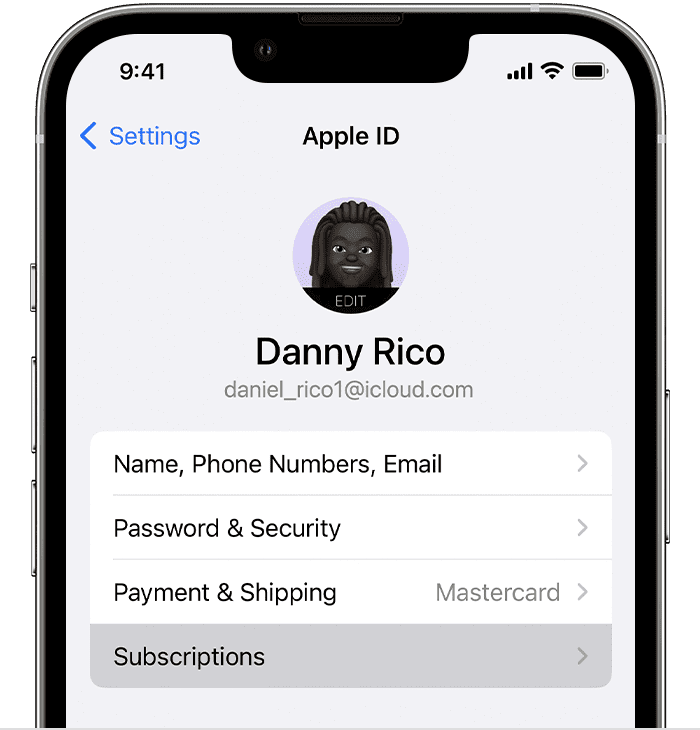
Step 4: Select the subscription you wish to delete.
Step 5: Click on the selected subscription to access its details. Here you will find the option to cancel the subscription.
Click on the “Cancel Subscription” button, which is usually found at the bottom of the page.
After clicking on Cancel Subscription button, a confirmation prompt will appear, asking if you want to confirm the cancellation. Then review the details and tap on “Confirm” to proceed.
How To Delete a subscription on your Mac?
Step 1: Open the “App Store app” by clicking on App Store icon.
Step 2: Click on your name in the top-right corner of the screen to access your account settings. If you can’t find your name, click on the Sign In option.
Step 3: Then Click on the “account Settings”.
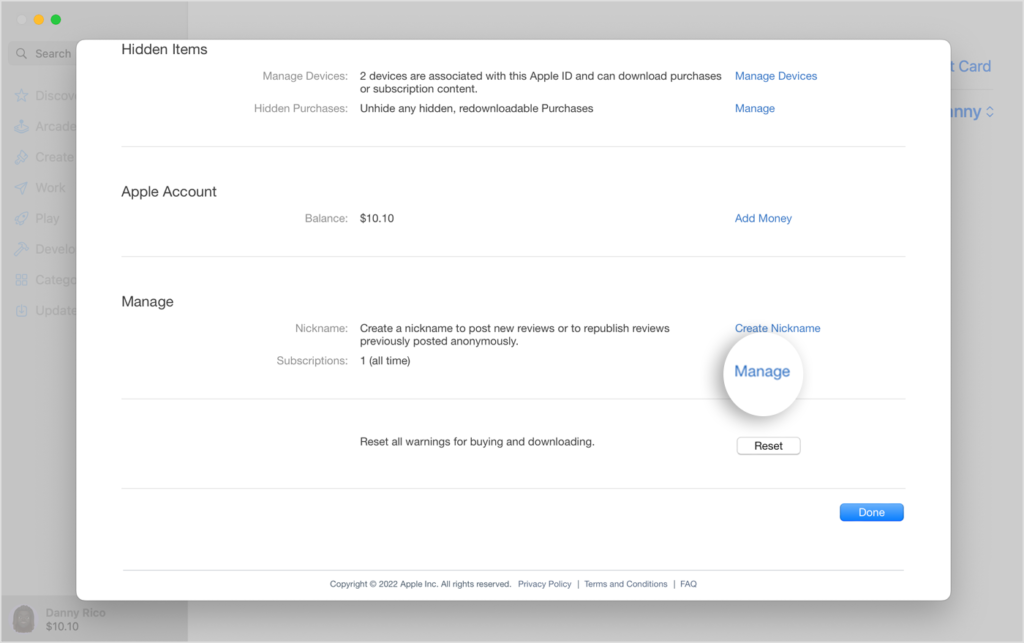
Step 4: Scroll down the list of “Subscriptions”, then click on “Manage “option.
Step 5: Next to the subscription, click on “Edit” option.
Step 6: Now click on “Cancel Subscription” option. If there is no Cancel or Cancel Subscription button, that means the subscription is already cancelled.
How To Delete a subscription on your Windows PC?
Step 1: On your PC, open iTunes. If you don’t have iTunes, download iTunes for Windows.
Step 2: From the menu bar at the top of the iTunes window, choose Account, then click on “View My Account” option.
Step 3: Scroll down to the Settings section. Then click on “Manage” option, next to Subscriptions.
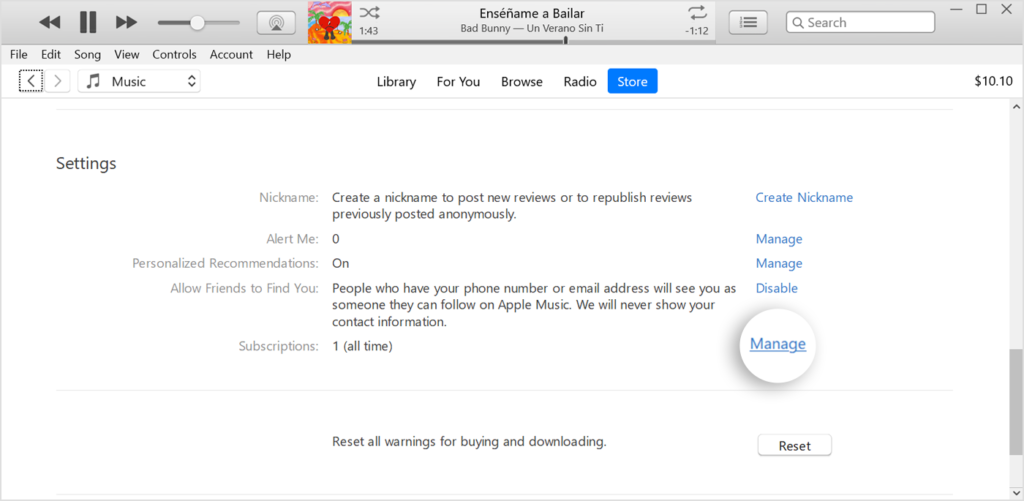
Step 4: Now find the subscription that you want to cancel, and click on “Edit” option.
Step 5: Then click on “Cancel Subscription” button. If there is no Cancel or Cancel Subscription button, that means the subscription is already cancelled.
Conclusion:
This all about how to delete subscription on iPhone, Mac and Windows PC. By following the step-by-step guide outlined above you can easily delete the selected subscriptions and maintain the control over your digital expenses and declutter your iPhone. Frequently review your subscriptions and make adjustments as needed to ensure they line up with your present needs and preferences.