Are you looking for a method to Add Bulk Numbers in WhatsApp Group from Excel? WhatsApp has become an essential communication tool for individuals and businesses. Managing a large group can be a difficult task, especially when it comes to adding bulk numbers.
It’s very struggling to add numbers one by one. There are methods to simplify this process, such as adding bulk numbers in WhatsApp group from an Excel spreadsheet.
In this article, we will discuss the step-by-step guide to adding multiple contacts to a WhatsApp group.
How to Add Bulk Numbers in WhatsApp Group from an Excel sheet?
If you want to create a new group with unsaved contacts, then this article will help you bulk-add the unsaved numbers through an Excel spreadsheet. Below are the steps that help you to add multiple contacts in a WhatsApp group from an Excel spreadsheet.
Step 1: Create an Excel file
- In the first step, you need to create an Excel sheet that contains two columns (the First Column is the Name, and the second column is the Phone).
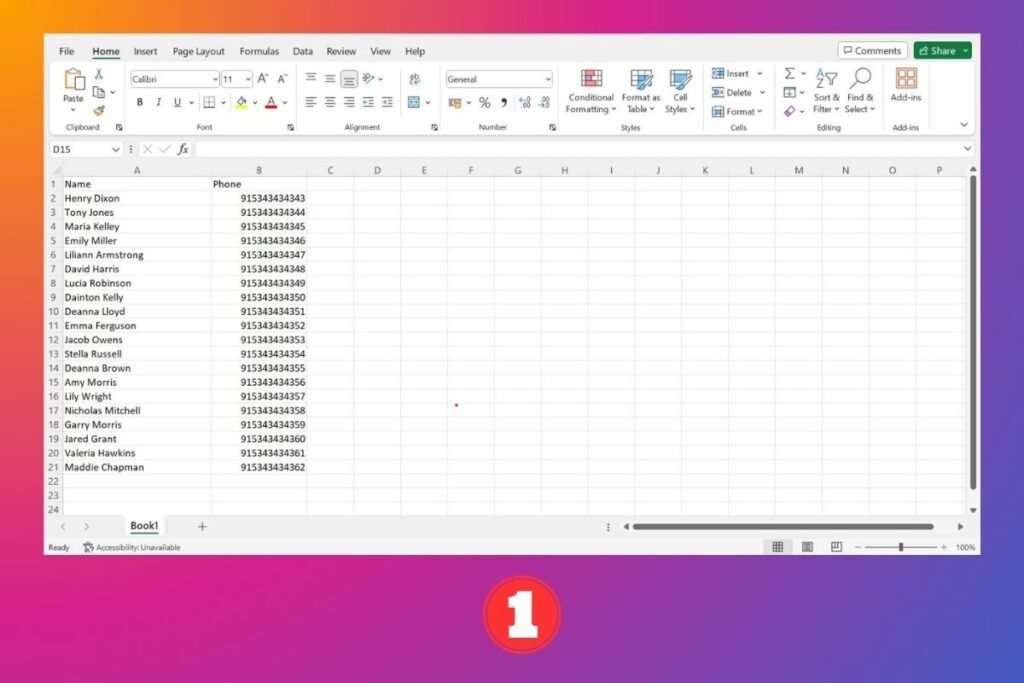
- After adding the bulk numbers in the Excel spreadsheet, save the file in CSV format.
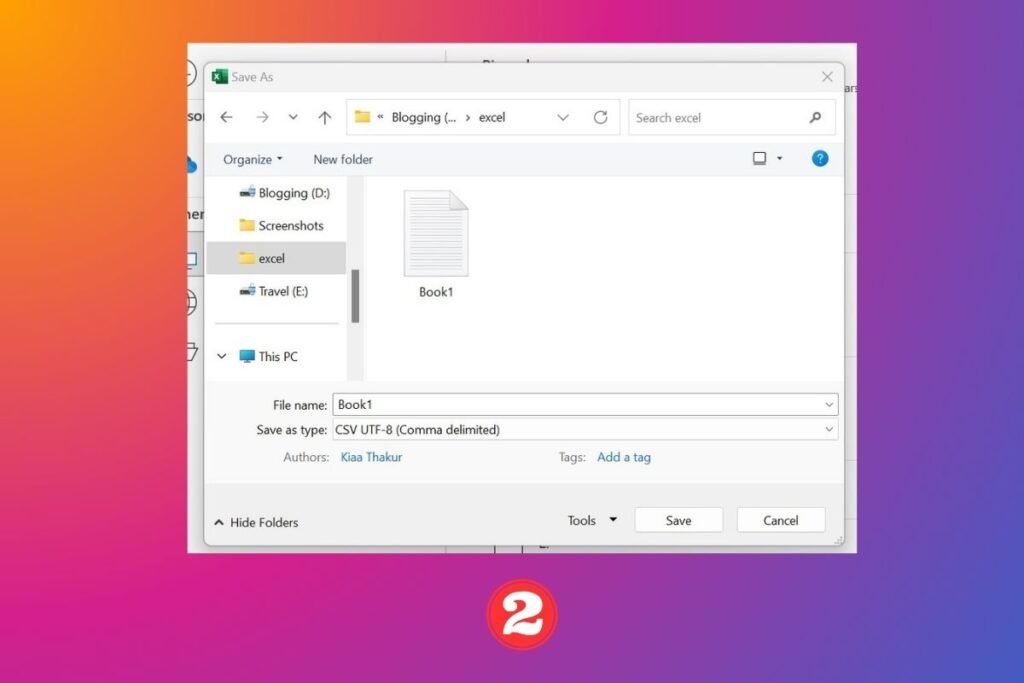
Suggestion💡: Create a group identifier, say TB, in the name’s column. So, Henry Dixon would become TB – Henry Dixon, and so on. This will help you to easily search and retrieve bulk contacts in the following steps.
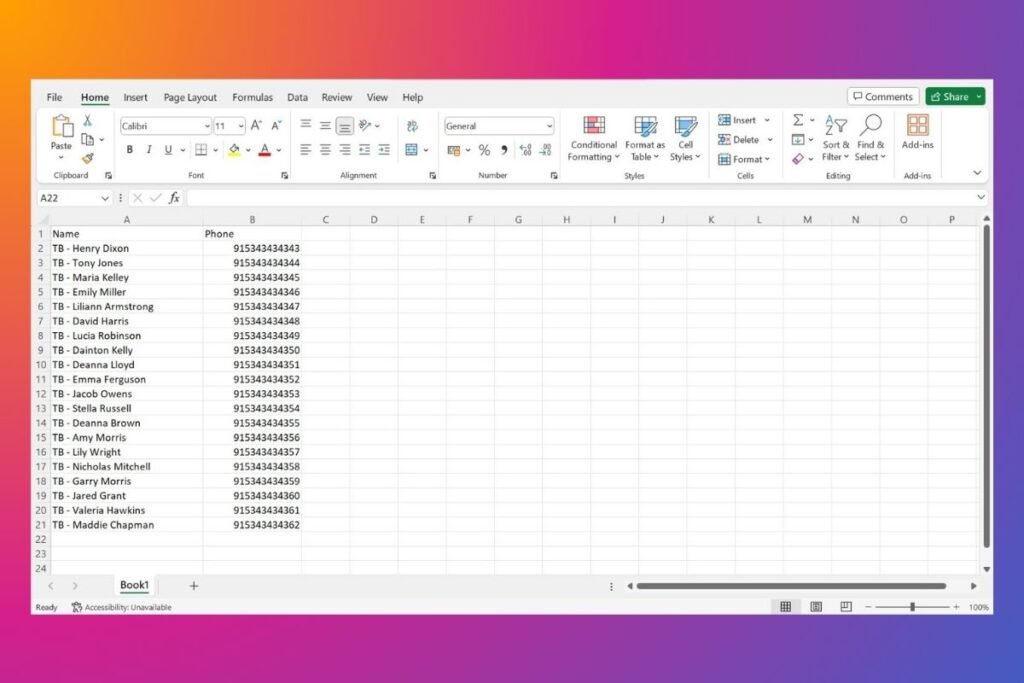
Sample Excel Sheet: Download Now
Step 2: Import the CSV file to Google Contacts
- After saving the CSV file, open the web browser on your device and log in to contacts.google.com
- Login with the Email ID that you are using on your phone to save the contacts.
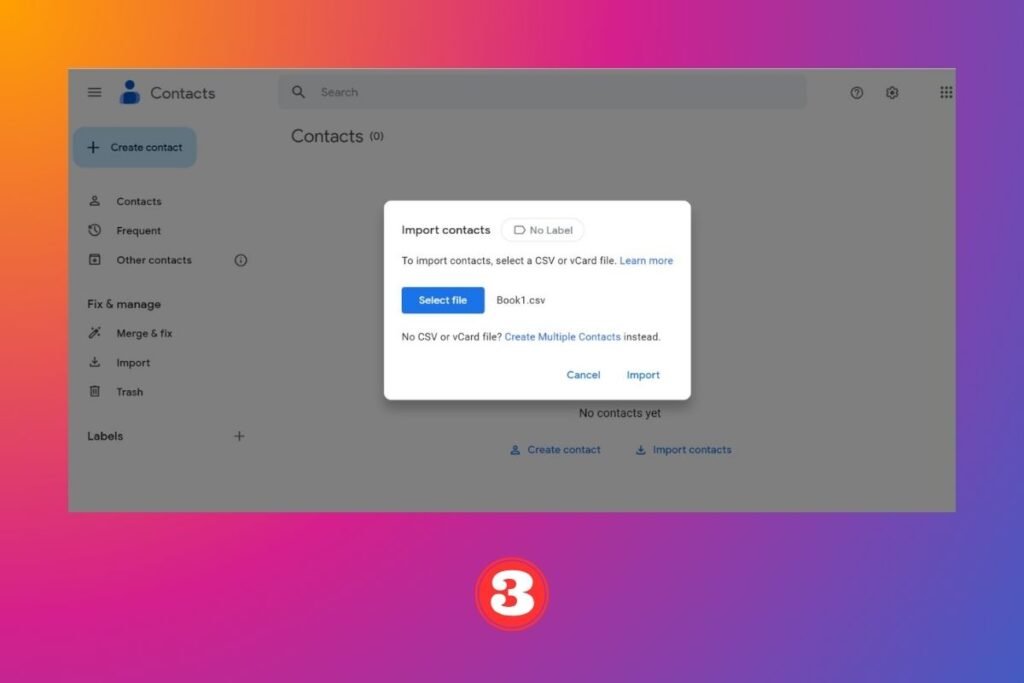
- Now click on the import option from the navigation bar. Select the CSV file and wait for the import process to complete.
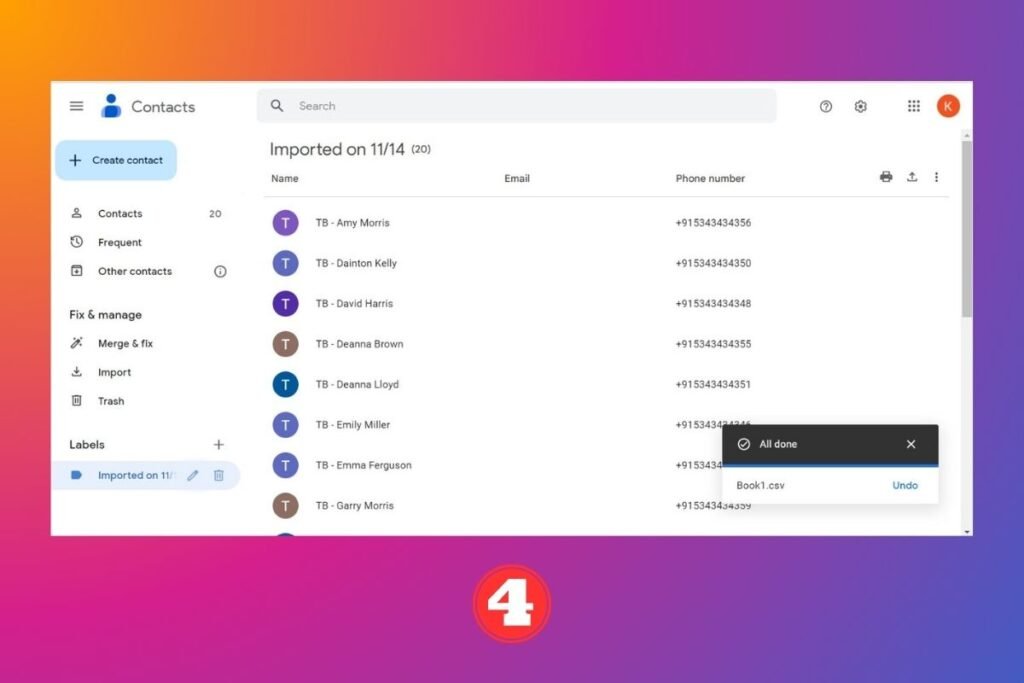
- After process completion, the imported contacts will automatically show in your phone contacts if you have Google Contact Sync enabled. If you don’t have Google Contact Sync enabled then download the Google Contacts app for Android or iPhone to sync your contacts to your phone.
Step 3: Create the WhatsApp group and add members
- In the final step, create a WhatsApp group and then select the add participants.
- Search for the group identifier you added and it will list all the contacts. Then select all the contacts and you are done!
- The main key fact of this WhatsApp trick is to create contacts in bulk from an Excel sheet and add a group identifier that makes handling contacts much easier.
Step 4: Delete recently imported or synced contacts on WhatsApp [Optional]
- After creating the WhatsApp group and adding the participants from the list, you can choose to delete the recently synced contacts.
- For that, Go to the contacts.google.com.
- In the side navigation bar, you will see a label with the import date. Select the label which you want to delete and click on the delete icon.
- Select the second option from the pop-up dialog box and click on Delete.
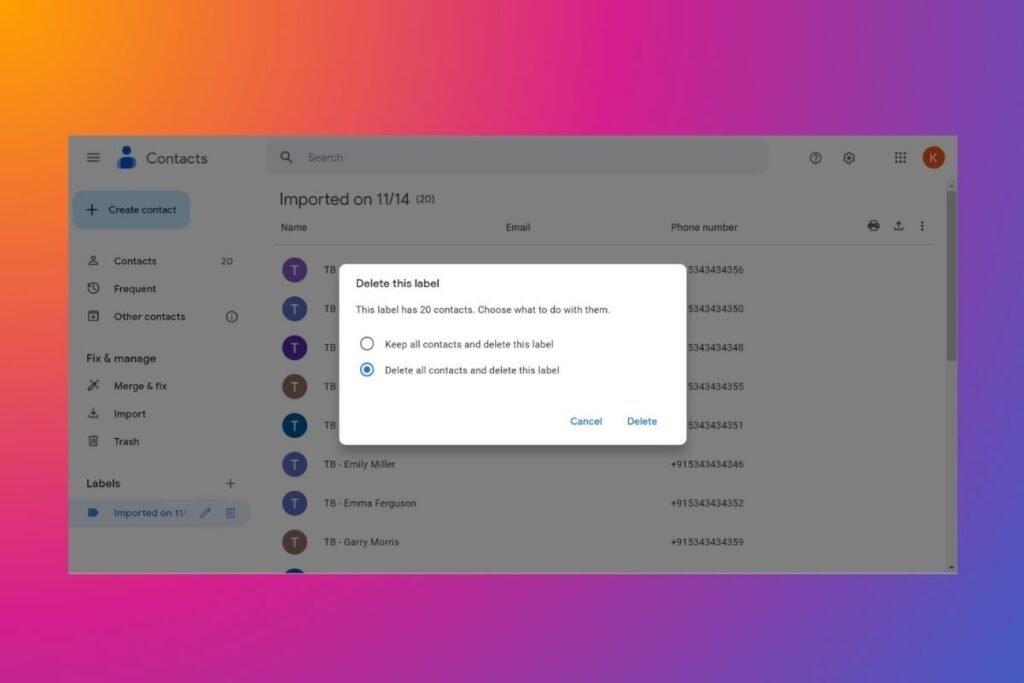
Conclusion:
By following these simple steps, you can add the bulk numbers to a WhatsApp group from Excel. This process can ensure that your communication is efficient & organized. It saves time and effort, especially when you are dealing with large groups.
If this article is useful to you, please share it with your friends and if you have any queries let me know in the comment section.
FAQs
As per the last update, the maximum limit for participants in a WhatsApp group is 1024. This means that a single group could include up to 1024 users, including the group admin(s).
Yes, you can add members to a WhatsApp group without saving their contact with WhatsApp’s new group invite link feature that allows admins to add members to a group without saving the contact information of every participant.
No, we are not violating any of WhatsApp’s terms as we are using Excel Sheet to add bulk contacts.

