Are you forgot your iPhone passcode? Your iPhone will be locked if you forget the passcode. It gets very difficult to unlock an iPhone passcode without a computer. And the inability to use a computer to unlock the locked iPhone is annoying.
So, in this article we will discuss how to Unlock iPhone Passcode without a Computer.
Techniques to unlock your iPhone without a computer:
Option 1 Use Find My iPhone:
This option is used to remotely delete your device and remove the passcode. If you have already configured Find My iPhone. This is how you do it:
- Step 1: Go to iCloud.com and sign in with your Apple ID and password.
- Step 2: Then click on “Find My iPhone” option and enter your Apple ID and password if prompted.
- Step 3: Now select the device you want to erase and click on “Erase iPhone.”
- Step 4: Confirm the action by entering your ‘Apple ID’ and password again.
- Step 5: Your iPhone will be erased and the passcode removed successfully.
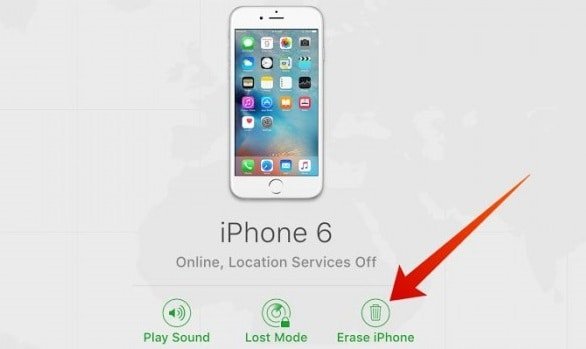
Option 2 Use Siri:
You can get around the passcode if Siri is activated on your iPhone. This is how you do it:
- Step 1: Say “Hey Siri” or press and hold the home button to launch Siri.
- Step 2: Now Ask Siri what time it is.
- Step 3: Click the ‘clock’ icon after Siri has indicated the time.
- Step 4: Now add a new clock by clicking on the “+” icon.
- Step 5: Type any random text into the search field to select it all.
- Step 6: Now click on “Share” and then “Message.”
- Step 7: Enter any random letter or number in the ‘To’ field, then press the return key.
- Step 8: This will bring up the “New Message screen”. Now click on the “+” icon next to the ‘To’ field.
- Step 9: This will take you to the Contacts app. From here, click on “Create New Contact” option.
- Step 10: In the New Contact screen, click on “Add Photo” and then click on “Choose Photo” option.
- Step 11: This will take you to the Photos app. From here, you can access your iPhone’s data and settings.
Option 3 Activate Recovery Mode:
You can try utilising Recovery Mode if the methods listed above don’t work to unlock your iPhone. This is how you do it:
- Step 1: Firstly, connect your iPhone to a power source.
- Step 2: Then press and hold the “Home button” and the “Power button” simultaneously until you see the “Apple logo”.
- Step 3: When the Apple logo appears, release the power button but continue to hold the ‘home button’.
- Step 4: Your iPhone will enter “recovery mode”.
- Step 5: From here, you can choose to restore your iPhone to its “factory settings”, which will remove the passcode.
Out of the methods listed, you can pick the one that best suits you. And the best method to unlock an iPhone without using iTunes or iCloud should be AnyUnlock.
Conclusion:
To sum up, these are a few techniques you can use to unlock your iPhone passcode without a computer. It’s crucial to keep in mind that these approaches might not always be successful and that some of them might result in data loss. The use of an authorized Apple service provider is advised if you are unable to unlock your iPhone using these techniques.
Please feel free to get in touch with us if you have any questions or to leave a comment below with your thoughts.