If you’re experiencing frequent logouts from Instagram, it can be frustrating. However, there are several potential reasons for this issue, along with effective solutions to help you regain stable access to your account. Here’s a comprehensive guide on how to fix the problem of Instagram logging you out repeatedly.
Common Causes of Frequent Logouts
- In-app Bugs and Glitches: Sometimes, the Instagram app may have temporary bugs that cause unexpected logouts.
- Suspicious Activity: Instagram might log you out if it detects unusual activity, such as logging in from different locations or using multiple accounts frequently.
- VPN Usage: Using a VPN can lead to connection issues, as Instagram may flag your account for logging in from various IP addresses.
- Outdated App: An outdated version of the app may contain bugs that can cause logouts.
- Third-party Apps: Applications linked to your Instagram account can sometimes interfere with its functionality.
Solutions to Fix Instagram Logouts
1. Restart Your Device
A simple restart of your smartphone or computer can resolve many temporary issues, including app glitches that may cause logouts.
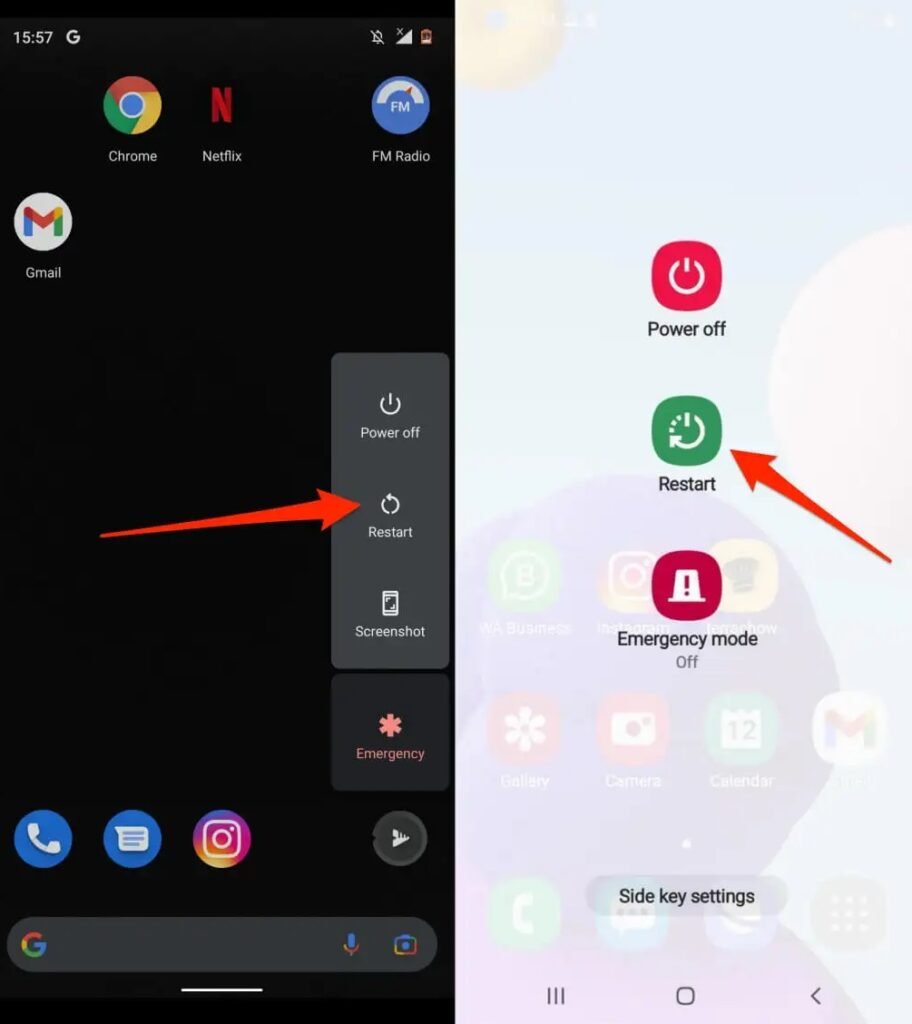
2. Check Your Internet Connection
Ensure you have a stable internet connection. If you’re experiencing connectivity issues, try switching between Wi-Fi and mobile data, or restart your router.
3. Disable VPN
If you’re using a VPN, disable it and attempt to log in again. VPNs can disrupt your connection to Instagram’s servers, leading to logouts.
4. Clear Instagram Cache
For Android users, clearing the Instagram app cache can help. Go to Settings > Apps > Instagram > Storage > Clear Cache. For iPhone users, you can offload the app to clear the cache.
5. Update the Instagram App
Make sure you’re using the latest version of Instagram. Check for updates in the Google Play Store or Apple App Store, as updates often contain bug fixes.
6. Remove Third-party Apps
If you have linked third-party apps to your Instagram account, consider removing them. These apps can sometimes interfere with your account’s stability.
7. Check Instagram’s Server Status
Sometimes, the issue may not be on your end. Check if Instagram’s servers are down by visiting sites like Downdetector. If the servers are down, you’ll need to wait until they’re back online.
8. Reinstall the Instagram App
If the problem persists, uninstall the Instagram app and then reinstall it. This can help resolve issues related to corrupted installation files.
9. Enable Two-Factor Authentication
To enhance your account’s security and reduce the chances of being logged out due to suspicious activity, enable two-factor authentication in your Instagram settings.
10. Check Date and Time Settings
Ensure that the date and time settings on your device are correct. Incorrect settings can lead to security conflicts with Instagram’s servers
Conclusion
Experiencing frequent logouts from Instagram can stem from various issues, ranging from app bugs to security measures. By following the solutions outlined above, you should be able to resolve the problem and enjoy a more stable Instagram experience. If the issue continues after trying these steps, consider reaching out to Instagram support for further assistance.