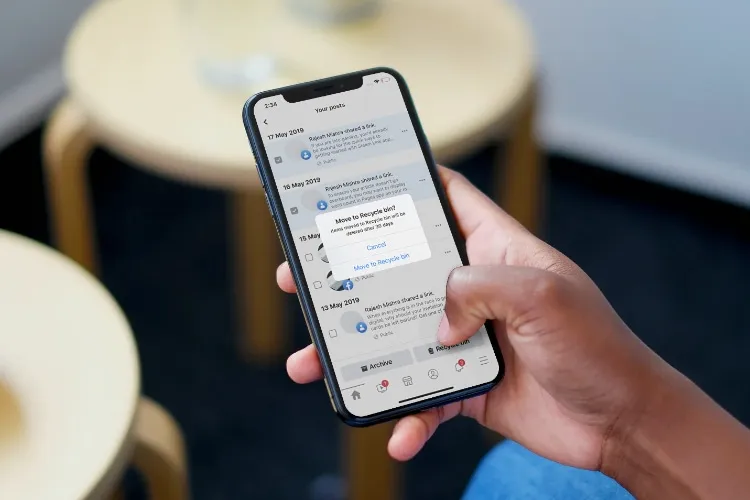Do you want to delete bulk posts on Facebook? Facebook stands as a documentation of our lives, showcasing our memories, opinions, and experiences online. You might have wanted to remove your past Facebook posts to rearrange your profile activities.
If you’re looking for a way to remove unnecessary posts from your Facebook profile by bulk/mass deleting. This article will take you through the step-by-step process that will help you maintain your online privacy and manage your digital presence effectively.
How To Delete Bulk Posts Using Facebook App?
You can mass/bulk delete Facebook posts by utilizing Facebook’s built-in features to remove multiple posts at once. Here are the steps to achieve this:
Step 1: Access Your Activity Log:
- Log in to your Facebook account.
- Click on your profile
- Then select ‘three dots’ below your profile in the right corner
- Click on the ‘Activity log’ option and Select “Your Activity across Facebook”.
Step 2: Filter Your Posts:
- Click on the “Manage Posts” option under Posts.
- Here, you can see all your posts including your watched history, you’re uploads, etc.
- Now, click on the Filters and change the Category from All to Your posts, check-ins, photos, and videos.
- You can use these filters to organize and view the posts you want to delete.
Step 3: Select Post for Mass deletion:
- Select multiple posts you want to delete at once by clicking on the Check box.
- Click on the Trash option to delete the selected posts.
Note: If you move content/post to the trash, Facebook permanently deletes it after 30 days. You can restore Trashed content at any time by selecting Archive or Restore in the activity log.
(Optional) Use Facebook’s “Manage Posts” Feature:
You can mass delete Facebook posts by using its built-in feature. Here are the steps:
- Log in to your Facebook account and go to your profile.
- Click on the three dots (…) in the right corner below your cover photo.
- Click on the “Manage Posts” option.
- Select multiple posts by ticking the checkboxes next to them.
- Click on “Next” and choose “Delete Posts” to remove the selected posts.
Conclusion:
You can mass/bulk delete the posts by following the steps discussed above. Always review the posts you’re deleting to ensure that you’re comfortable with the content being removed. Deleting posts is a personal decision, so take your time to curate your Facebook profile according to your preferences.
FAQs
You can filter your posts by using Facebook’s built-in feature.
Select profile > Three dots (…) in the right corner > Activity Log >Manage post > Filters (you can change the category according to your preference)
You can recover deleted Facebook posts before 30 days, after that Facebook will permanently delete the post.
Select profile > Three dots (…) in the right corner > Activity Log >Trash> Select the post you want to restore.
You can see the all-deleted posts in the trash which are deleted under 30 days
Select profile > Three dots (…) in the right corner > Activity Log >Trash